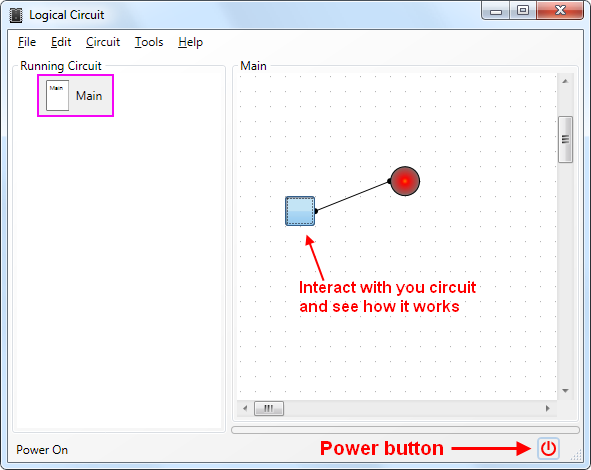Editing circuits
When you first open LogicCircuit it will be one empty logical circuit visible on the right pane of the program window named "Main".
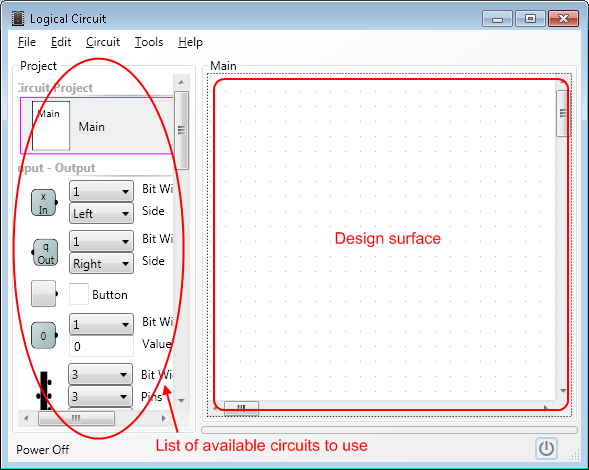
To create you first circuit just drag and drop any item (for example a button) from the left pane to the design surface.
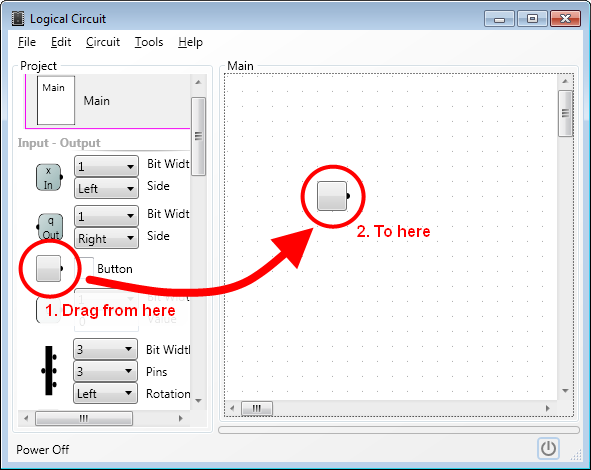
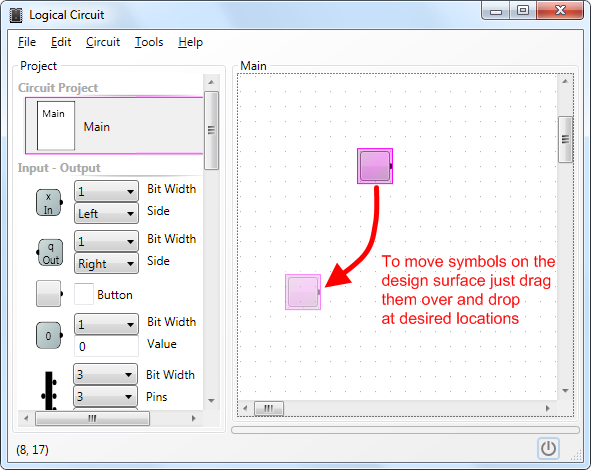
To wire your circuits connect output pin of one circuit with one or more input pins of another one. All pins are bold black dots on the edges of circuit symbols. All you need to do is just draw wires with your mouse.
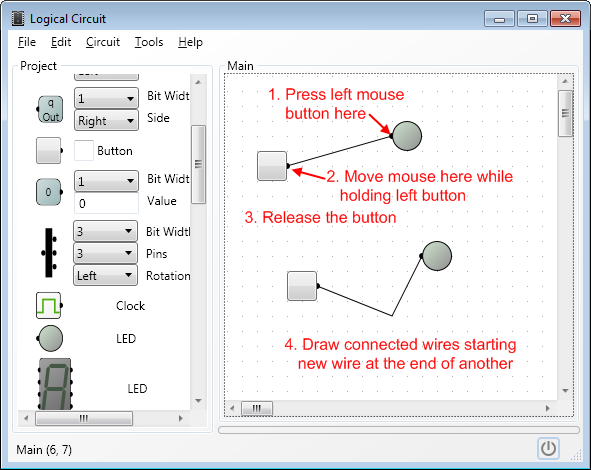
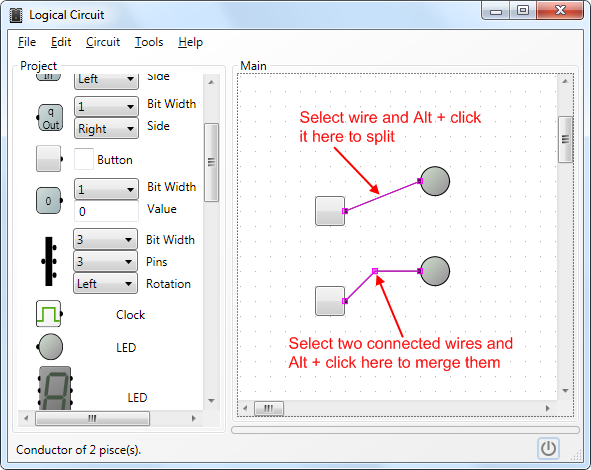
You can select and move multiple symbols on your circuit.
Hold Ctrl key on your keyboard and click items on the design surface to select or unselect them.
Click wire while holding Shift key to select entire "conductor".
There are bunch of selection commands in the Edit menu.
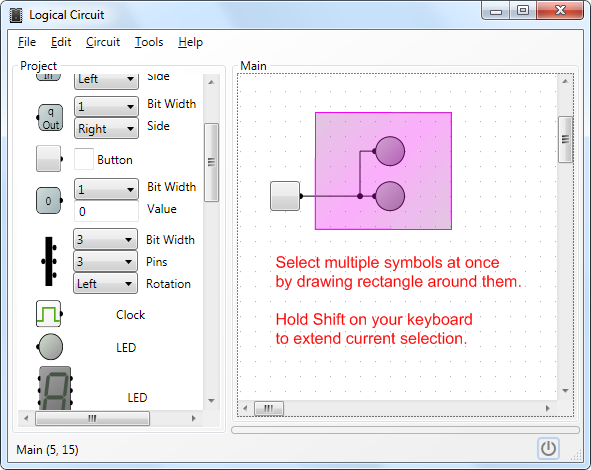
When you moving symbols over the diagram wires connected to them will be sticking to the pins. If you want to move the symbols without wires hold Shift while dropping at the desired location.
You can also pan the entire surface in all 4 directions by holding Ctrl key and dragging any free space of the diagram. If you scroll your mouse wheel it will scroll the diagram vertically. Holding the Shift key and spinning the wheel will scroll the diagram horizontally. Finally, if you hold the Ctrl key and spin the wheel you can zoom the diagram in and out.
To edit properties of the symbol on the design surface double click it and the property dialog will pop up. However double clicking symbol of logical circuit will open it on the design surface. See Building advanced circuits for more details.
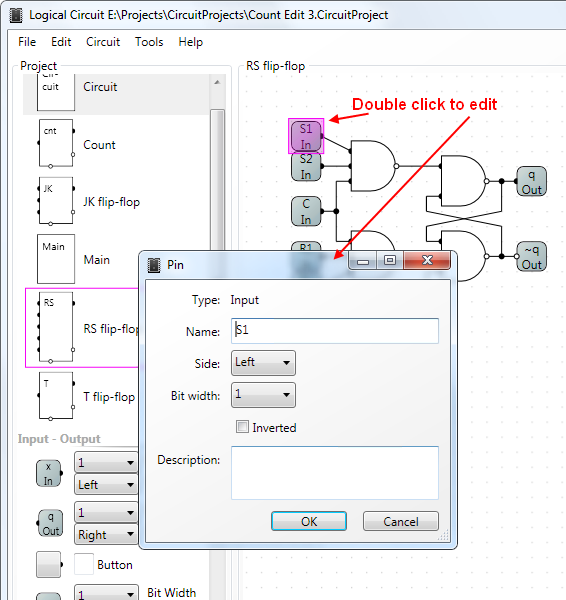
Now you have your first circuit ready and can try to power it up and see how it works.